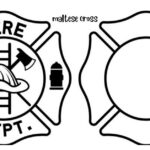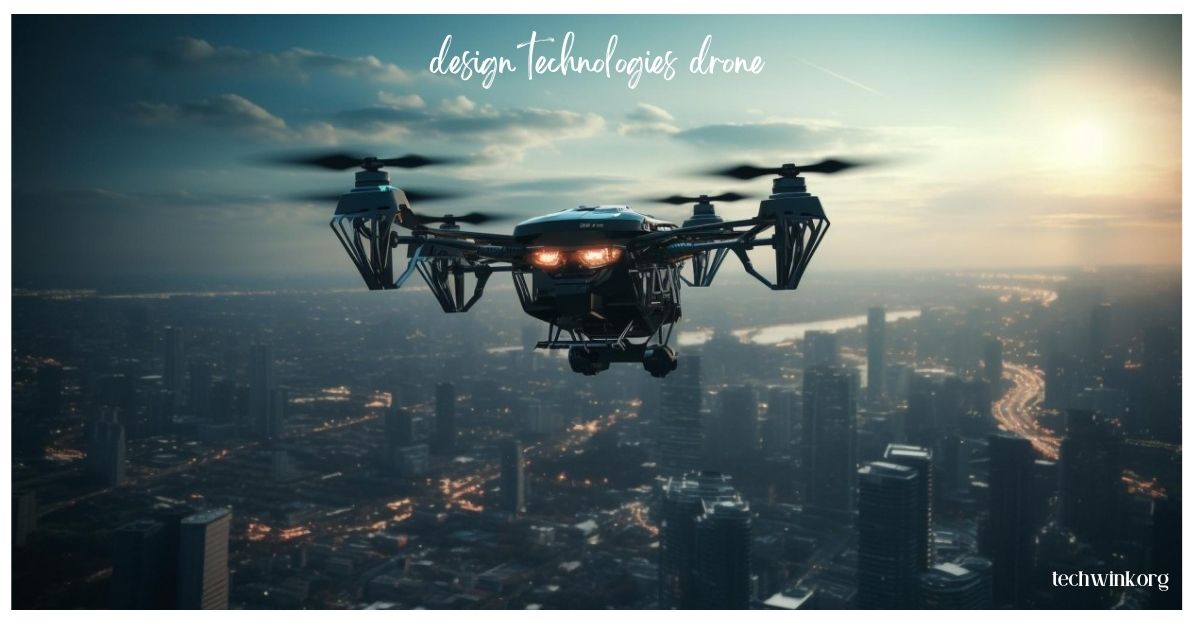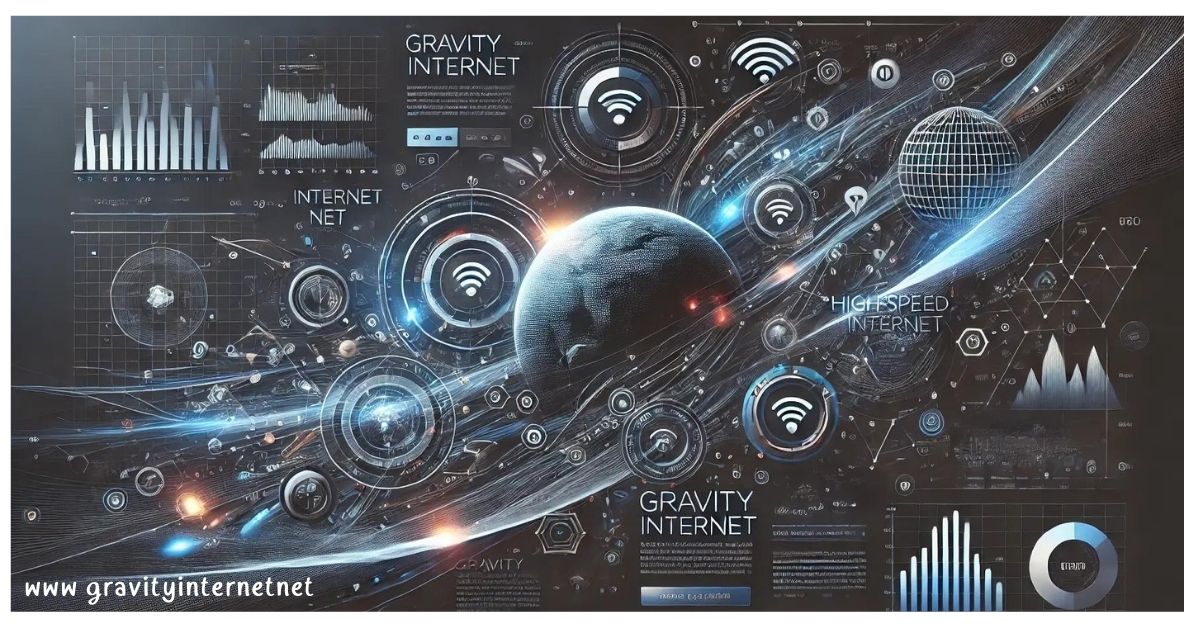In the world of digital storage, managing disk space efficiently is crucial for maintaining optimal system performance and diskSlim is a tool designed to help users streamline and optimize their disk usage, offering a range of features to declutter and free up valuable space. This guide delves into what DiskSlim offers, how it works, and its benefits for users seeking to manage their storage more effectively.
What is DiskSlim?
Key Features of DiskSlim
Deep Scanning: DiskSlim performs a thorough scan of your storage drives, identifying large files, duplicates, and other forms of unnecessary clutter. Also, this detailed analysis ensures that no significant files are left unnoticed.
User-Friendly Interface: The software is designed with an intuitive interface that makes it easy to navigate and use and even those who are not tech-savvy will find it straightforward to operate, with clear options and instructions.
Customizable Cleanup: DiskSlim offers customizable cleanup options, allowing you to choose specific folders or types of files to target. This level of customization ensures that you can tailor the cleanup process to meet your unique needs.
Safe Deletion: The tool provides options for safely deleting files, including a preview feature that lets you review what will be removed before finalizing the deletion so this minimizes the risk of accidentally deleting important files.
Reports and Analytics: After the cleanup process, DiskSlim generates detailed reports and analytics and these reports provide insights into the types of files removed and the amount of space reclaimed, helping you understand the impact of the cleanup.
How DiskSlim Works
Installation: To get started with DiskSlim, download and install the software from the official website or a trusted source. Follow the installation instructions to set up the application on your system.
Initial Scan: Launch DiskSlim and initiate an initial scan of your storage drives and the tool will analyze the disk space and identify files that are taking up unnecessary space.
Review Results: Once the scan is complete, review the results presented by DiskSlim. You’ll see a list of files and folders categorized by type, size, and other relevant metrics.
Customize Cleanup: Based on the scan results, customize the cleanup settings if needed. Select the files and folders you wish to remove or exclude from the cleanup process.
Execute Cleanup: Proceed with the cleanup process. DiskSlim will delete the selected files and free up disk space according to your preferences.
Analyze Impact: After cleanup, review the reports and analytics generated by DiskSlim. Assess the amount of space reclaimed and the impact of the cleanup on your storage.
Benefits of Using DiskSlim
Improved System Performance: By freeing up disk space, DiskSlim helps improve system performance and speed. A decluttered drive ensures smoother operation and faster access to files.
Increased Storage Capacity: Reclaiming space with DiskSlim means you can store more files and applications without running out of storage and this is especially beneficial for users with limited disk capacity.
Potential Considerations
File Deletion: While DiskSlim aims to be accurate, always double-check the files selected for deletion to avoid losing important data and the preview feature helps mitigate this risk.
Conclusion
DiskSlim offers a practical solution for managing and optimizing your disk space. With its user-friendly interface, deep scanning capabilities, and customizable cleanup options, it provides an effective way to reclaim storage and enhance system performance. Whether you’re dealing with a cluttered drive or just want to ensure your system runs smoothly so diskSlim is a valuable tool for maintaining an organized and efficient storage environment.
FAQs
Can DiskSlim recover deleted files?
Ensure you have backups of important files before deletion.
Is DiskSlim compatible with all operating systems?
DiskSlim’s compatibility depends on the version and your operating system. Check the software’s requirements for compatibility details.
Can DiskSlim delete system files?
Does DiskSlim support multiple languages?
DiskSlim may offer support for multiple languages depending on the version. Check the settings or documentation for language options.